
Trilobite
1.4
User Guide
|
|
Trilobite
1.4 |
|
|
|
|
|
This page lists a number of possible issues you may encounter when using the Trilobite standalone or plugin versions, with suggestions about how each issue may be solved.
If you find yourself blocked by an issue which is not covered below, please visit the Trilobite Support Forum and start a new topic. We will respond on the topic as soon as possible, and relevant issues will be added to the web version of this page shortly afterwards.
Topics on this page include:
No audible
output
Registration
window pops up repeatedly
Audio
breaks up
Population
reproduction performance is poor
I
can't find my patch in the patch editor window
Color
scheme makes menus or fonts impossible to read
No
midi input received from my controller
Trilobite
application will not start
Bank
files not loaded
Not
a bank file warning
Q: I have a patch loaded and press play, but hear no sound!
A: First, check whether the patch itself is actually producing a signal by looking at the level meters. If no green levels are visible, then the patch itself may need some more work.
Check that the Modular Synth Panel's Mute Button is not pressed.
Check that the Global Mute Audio Output Button is not pressed.
In some circumstances, Audio Preference Settings are rendered invalid by the system, and forced to reset on application startup. Open the Audio Configuration Dialog from the Main Audio Menu and double-check that the audio interface you thought you were using was actually selected (Standalone versions only).
In still other circumstances, it may be necessary to reboot your system and your audio device to restore audible output (Standalone versions only).
Q: Every single time I launch Trilobite, a product registration window pops up!
A: This should only ever occur with the Pro Version, and in that case you need to complete the registration of your purchased software with Darwin Arts. For the free version, we want you to register your installed copy(s) of Trilobite, but the registration dialog may be dismissed permanently even if you don't. The best way to get rid of this pesky reminder is to go ahead and follow the steps suggested in the registration dialog. Once you receive a registration key back from us and enter it into the appropriate field in the dialog, the dialog should no longer appear on restart.
...however, if the registration dialog doesn't go away even after you register your copy, then you've either found a bug or are doing one of the following:
You installed Trilobite on a removable drive which you move to a different computer. Your registration is keyed to the MacIP of the computer you installed on, and so the registration check fails when you launch. We suggest installing on static drives.
Your computer has more than one network interface. We have no solution for this. Please verify that your system has only a single, fixed MacIP before installing.
You are launching Trilobite from a mounted network drive. Darwin Arts does not provide server licensing at this time, so we have no solution for this.
Q: Sometimes when I'm playing one or more patches at the same time, there are crackling sounds or even breaks in audio.
A: Audio breakup usually has one of the following causes:
The CPU cannot keep up. This may occur when running several complicated patches simultaneously on a lower-power processor. For instance, Trilobite was implemented primarily on an Asus Eee notebook PC with an Intel Atom processor. While this cute little thing worked valiantly to keep up, audio would break up as soon as more than one patch was run while simultaneously breeding a new population of genotypes. Know your system's limits. As in most multimedia applications, best results will come from running on high-power systems.
One or more of your patches is glitchy. This may be caused by usage of non-sinusoidal waveforms in the output audio mix, and occurs frequently with evolved patches. Some people really dig it. If you don't, you can often alleviate the problem by editing the patch to use sinusoids instead of sawtooth waveforms, for instance.
One or more of your patches produces sporadically high audio signal levels. Because Trilobite uses dynamic compressors to regulate audio output levels, a sudden hot signal may cause the compressor to temporarily mute the audio. This occurs frequently when evolving patches containing a high number of biquad filters.
Q: I just allowed Trilobite to evolve a new population all night, and it still hasn't produced more than a few offspring, what's up with that?
A: This topic is discussed in the Reproduction Mode page of this manual. To reiterate, slow reproduction is usually caused by breeding parents which themselves do not readily produce sound. This is a rather broad topic which surpasses the scope of this trouble-shooting page, so please watch the Darwin Arts Forums for discussions relating to this topic.
Q: While editing a patch, I either zoomed out or moved and now I can't find my patch again. What should I do?
A: Once you zoom out or scroll far enough in any direction, finding your patch in the editor can be like searching for an airplane crash in the Pacific Ocean. If this occurs, use the Set Patch Centered option in the Patch Editor's Background Popup Menu.
Q: After randomizing my color scheme, I can't read the main menu options well enough to recover legibility.
A: Under In this instance, your best bet is to simply reset the colors to Brand Colors using the Cntl-D keyboard shortcut (Command-D on OSX) as documented in the View Menu page.
Q: W Trilobite does not seem to receive data from my Midi hardware controller. When I move a CC knob on the controller, the Midi Signal Meter does not register any input. What should I do?
A: As discussed in the Midi Hardware section, Trilobite will only detect Midi devices on application or plugin startup. If you plugged your Midi device into the system after startup, simply quit Trilobite and restart for the device to be detected.
If restarting Trilobite does not solve your problem, check the following:
Does the device actually produce Midi output? Note that at this time Trilobite does not support control protocols other than Midi. To check this, try the device with another 3rd party software application which supports a Midi Monitor feature.
Does the device conflict with another midi device on your system? To determine this, attach each device individually to your system, and see if each generates midi data detectable by Trilobite (make sure to relaunch Trilobite each time). Consult your Midi device manuals to determine how this problem may be resolved.
Q: When I try to launch the standalone Trilobite application or plugin, it either never starts, or I see the application flash briefly on the screen before crashing. How can I get past this?
A: Under very rare circumstances, the Trilobite preference files may be corrupted by a system crash or filesystem damage, which may pose problems for Trilobite when it attempts to load those files on startup. In the unlikely event that this occurs and Trilobite crashes on restart, you can clear all preferences by holding down the Shift Key when starting Trilobite. This will enable an option to restore the Trilobite preference state to how it was when you first installed Trilobite without actually damaging your bank or preset files. You will need to reload them.
|
|
Registration Key will be lost. |
Q: When I try to launch the standalone Trilobite application or plugin, I see the following warning dialog, after which some or all of my banks are not automatically loaded. What does this mean?
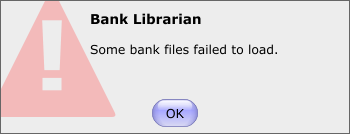
A: This warning usually indicates that one or more of your bank files are not in the location where Trilobite expects to find them from the last time it was run, perhaps because you moved them or the files were on a removable drive which has since been removed. To reload the banks, make sure they are first accessible on your computer file system and then use the Add Bank Button.
If you see this warning when you have not moved your Trilobite bank files, it is an unfortunate indication that the bank files were corrupted somehow. Please make sure to keep frequent backups of your bank and preset files.
Q: When I try to load one of my bank files, I see the following warning dialog. What does this mean?
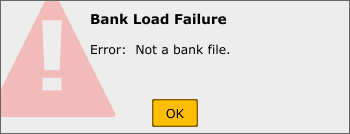
A: Aside from the obvious possibility that the file you tried to load was not, in fact, a bank, this warning is an unfortunate indication that your bank file is corrupted somehow. If you have good cause to think that Trilobite corrupted the bank, please post any details you can provide to the Trilobite Bugs Forum, and we'll try to use your information to improve the next version. Please make sure to keep frequent backups of your bank and preset files.