
Trilobite
1.4
User Guide
|
|
Trilobite
1.4 |
|
|
|
|
|
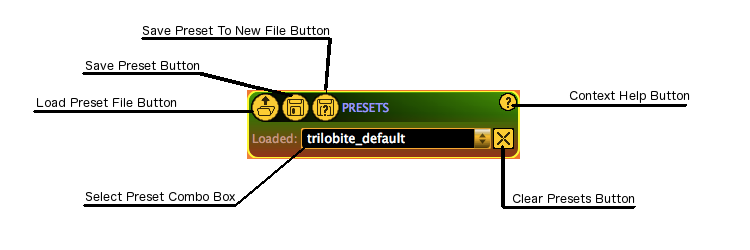
This panel provides management features for Modular Synthesis Engine global presets.
Topics on this page include:
About Presets
Save
Presets to New File Button
Save
Preset Button
Load
Preset File Button
Select
Preset Combo Box
Clear
Presets Button
Context
Help Button
In this context, a Preset is the current or potential state of the Modular Synth Panel Section, visually:
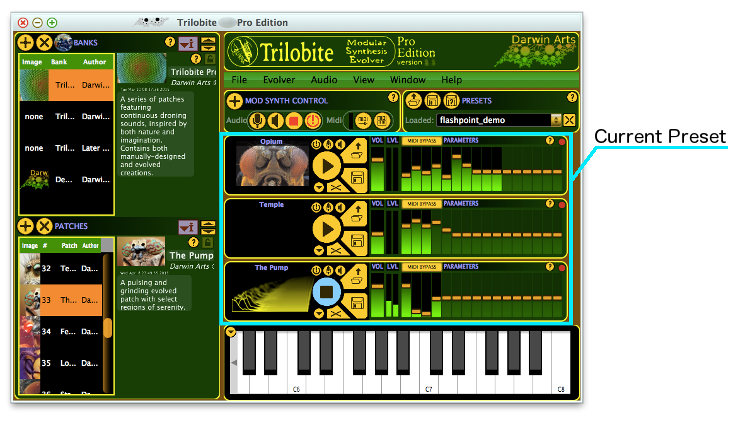
The Modular Synth Panel Section state is synonymous with a loaded patch state for the Audio Engine.
A Preset includes:
All Modular Synth Panels, whether loaded or not
All Mod Synth Patches loaded in Modular Synth Panels
All Metadata information for loaded patches
Volume Levels for Modular Synth Panels
Parameter values for all Modular Synth Panels
A Preset does not include:
Population Windows or data
Midi Mappings to Population Synth Panels
Current Audio Settings
Bank Manager attributes
Colorize settings
Music Keyboard state
Global input or output mute states
Until such time as you save the current Preset to a file, you are working in the “trilobite_default” preset, which is automatically saved for you as an application-persistent state when you quit Trilobite.
|
|
Presets are useful both as “workspaces” and as performance or production presets when you wish to set Trilobite to a precisely known state. For instance, you might have one preset for a live performance with your performance rig of Midi controllers, and a separate preset for your studio environment, where the patches are the same but only the MIDI Mappings differ. |
Clicking this button will invoke a file save dialog in which you select an existing or new file to which all current preset state is saved. This action will result in the new file being added and selected in the drop-down list of the Select Preset Combo Box.
Clicking this button will save the current preset state back to the file from which it was loaded. If you are working in the “trilobite_default” preset, then this button will behave exactly as the Save Preset to New File Button.
Clicking this button will invoke a file open dialog in which you select an existing preset file to load and display. The new file will be added to the drop-down list of the Select Preset Combo Box, if it is not there already.
|
|
Lost work alert! |
This Combo Box allows you to select a preset for load from recently loaded presets. Simply Click on the combo box to see a list of choices. The selection list is updated whenever you load a new patch or save a current patch to a new destination file. If a preset in this list has been moved or removed, this will not be detected by Trilobite until you select it from this list or restart Trilobite.
|
|
Lost work alert! |
A click on this button will cause the recently loaded presets history to be cleared, effectively erasing all of the choices in the Select Preset Combo Box except for the currently loaded Preset. Note that while this action cannot be undone, no preset files will be erased.
A click on this button will launch your default web browser and navigate to this page or one very much like it. This button may be hidden using the Help Menu.